Automate Project Updates in Microsoft Teams: How Copilot and Power Automate Save Hours Every Week
- Aakash Rahsi

- Dec 16, 2024
- 5 min read

Managing project updates can be a time consuming task especially when teams rely on manual processes to gather information and share progress.
Here are the top three benefits of automation with Copilot and Power Automate:
Save Time: Eliminate hours of repetitive administrative tasks every time.
Ensure Accuracy: Reduce the risk of manual errors & inconsistencies.
Streamline Collaboration: Streamline Collaboration: Deliver real-time updates directly to Teams, keeping everyone aligned. However what if you could automate this entirely ensuring updates are real time, accurate & consistent?
With Microsoft Copilot and Power Automate we can achieve just that. In this guide, we’ll walk you through how these tools work together to save hours each week and unlock new levels of productivity
The Problem: Time-Consuming Manual Updates and Automate Project Updates in Teams
Project updates are a critical part of team collaboration but they often become a productivity bottleneck. Here are some common challenges:
Manual Effort: Team members spend hours compiling progress data and formatting updates.
Inconsistencies: Updates are often incomplete or delayed, creating confusion.
Impact on productivity: Time is spent on performing the main work in the efforts to do administrative work.
If these challenges sound familiar you are not alone. The steps in the manual increments not only are time-consuming but also result in a loss of concentration in what's relevant (ie, on the most relevant activities).
The Solution: Copilot and Power Automate
By combining the AI capabilities of Microsoft Copilot with the workflow automation of Power Automate, you can streamline project updates in Microsoft Teams. Here’s what this integration enables:
Real-Time Updates: Automatically pull project data and share updates in Teams channels.
Consistency: Ensure updates are accurate and follow a standardized format.
Scalability: Handle updates for multiple projects or teams without additional manual effort.
Let us explore how to set this up step by step. But first let me share a real-world example of how this automation transformed a team’s workflow.
For a recent project with XYZ company, implementing this workflow saved the team over 6 hours per week and improved communication between departments. The automation ensured updates were timely and accurate, reducing manual errors and increasing productivity. Before starting, ensure you have access to Power Automate, Microsoft Teams, and a data source such as SharePoint or Excel. Familiarity with creating flows and basic permissions setup will also be helpful.
How to Automate Project Updates: Step-by-Step Guide
1. Create a Power Automate Flow
Sample Code Snippet for Power Automate Action:
{
"trigger": {
"type": "Scheduled",
"frequency": "Daily",
"time": "09:00 AM"
},
"actions": [
{
"name": "FetchData",
"type": "GetItems",
"source": "SharePoint",
"parameters": {
"siteUrl": "https://contoso.sharepoint.com/sites/ProjectTracker",
"listName": "Tasks"
}
},
{
"name": "FormatSummary",
"type": "CopilotAI",
"parameters": {
"input": "Task Status and Progress",
"format": "Summarized"
}
},
{
"name": "PostToTeams",
"type": "PostMessage",
"channel": "TeamsChannel",
"content": "Project Update: {FormattedSummary}"
}
]
}Power Automate allows you to design workflows that automate repetitive tasks. Follow these steps to create a basic project update flow:
Workflow Visualization:
Step 1: Trigger – Scheduled Daily at 9:00 AM
|
Step 2: Fetch Data – Retrieve project details from SharePoint Task List
|
Step 3: Summarize Data – Use Copilot AI to create a concise project summary
|
Step 4: Post to Teams – Share the summary in the designated Teams channelThis diagram represents the logical flow of the automation, simplifying understanding for both technical and non-technical readers.
Log in to Power Automate and select “Create” from the menu.
Choose a “Scheduled cloud flow” to set a specific time for updates or a “Triggered flow” for event-based automation.
Select a data source (e.g., SharePoint, Excel, or Planner) where project information is stored.
2. Connect Copilot for AI-Driven Summaries
Microsoft Copilot can generate concise summaries of project data, reducing the need for manual interpretation.
Add an action in your Power Automate flow to use Copilot.
Configure Copilot to fetch key data points, such as task status, deadlines, and progress metrics.
Use Copilot’s natural language processing to format updates into an easily digestible summary. For example, a project summary might look like this:
"Project Status Update:
Tasks Completed: 8
Tasks Pending: 4
Current Progress: 67%
Risks: Resource availability for Milestone 3."
This type of formatting ensures clarity and provides actionable insights for the team at a glance.
3. Post Updates in Microsoft Teams
Example Teams Message Template:
Project Update for [Project Name]:
- Completed Tasks: 12
- Pending Tasks: 5
- Overall Progress: 75%
- Next Milestone: Final Review (Due: 12/20/2024)Once the data is processed, set up the flow to post updates directly into a Teams channel.
Add the “Post a message in a chat or channel” action in Power Automate.
Select the desired Teams channel where updates will appear.
Customize the message template to include dynamic project data, ensuring the update is clear and actionable. Once the data is processed, set up the flow to post updates directly into a Teams channel.
Add the “Post a message in a chat or channel” action in Power Automate.
Select the desired Teams channel where updates will appear.
Customize the message template to include dynamic project data, ensuring the update is clear and actionable.
Advanced Configurations
For larger teams or more complex projects, you may need advanced configurations:
Dynamic Triggers: Use triggers like “when a task is completed” or “when a project milestone is reached” to automate updates in real-time.
Data Integration: Combine multiple data sources, such as SharePoint and Planner, for comprehensive updates.
Custom Formatting: Tailor the output to match your team’s communication style, including visuals like charts or graphs.
To fully optimize these workflows, advanced customization may be required. For instance, you could configure dynamic data fetching from multiple SharePoint lists or set up conditional triggers based on project milestones. These advanced steps ensure scalability and precision for enterprise-level automation.
If you are ready to take your automation to next level. Let’s connect for personalized guidance
Common Challenges and Pro Tips
Challenge 1: Permissions Issues
Ensure that Power Automate has the necessary permissions to access data sources and post messages in Teams. Work with your IT admin to configure these settings.
Challenge 2: Data Accuracy
Data inconsistencies can cause automation errors. Verify periodically the sources of data to confirm their validity and completeness. Tools such as Microsoft Purview or data validator tools in Excel can automate this task effectively and pinpoint and correct errors easily. Additionally, consider setting up automated alerts in Power Automate to notify you of potential data discrepancies.
Pro Tip: Use Copilot’s AI capabilities to validate data before updates are posted, reducing the risk of errors.
The Impact: Save Hours Every Week
By implementing this automation:
Teams save an average of 5+ hours per week previously spent on manual updates.
Communication becomes more efficient and consistent, reducing misunderstandings.
Team members can focus on strategic tasks, boosting overall productivity.
See It in Action
Ready to see this workflow in action? What’s your biggest challenge with project updates? Comment below or connect with me to share your thoughts—I’d love to help you solve it! Watch my detailed YouTube tutorial here where I demonstrate how to set up this automation step-by-step. If you are looking for tailored solutions to fit your organization unique needs. Let us connect. I am here to help you unlock the full potential of Microsoft Copilot and Power Automate.
Automating project updates in Microsoft Teams with Copilot and Power Automate is a game-changer for teams looking to save time, reduce errors, and improve collaboration. By following this guide, you’re taking the first step toward transforming your workflows. For more insights and advanced tips, subscribe to my YouTube channel and follow me on LinkedIn. Let’s build the future of automation together!
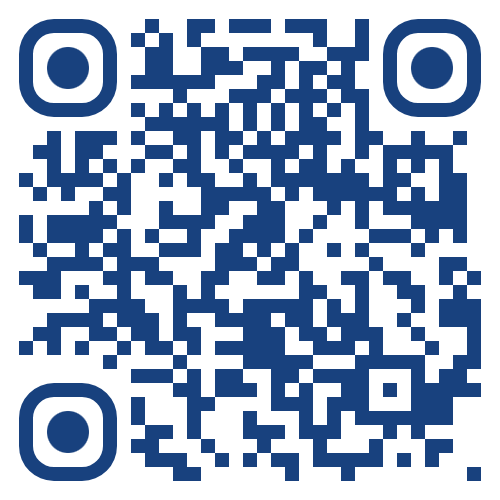
© 2024 Aakash Rahsi | All Rights Reserved.
This article, including all text, concepts, and ideas, is the intellectual property of Aakash Rahsi and aakashrahsi.online. Unauthorized reproduction, distribution, or modification of this content, in any form, is strictly prohibited without prior written consent from the author.
For permissions or collaboration inquiries, contact: info@aakashrahsi.online .
Protecting innovation and expertise, every step of the way.



Comments